 Search Snapshot
Search Snapshot
This document was translated by GPT-4
# 1. Search Snapshot
The search snapshot feature records user's past search-related information, which will help you log the query conditions, query time, and configurations of sub-views on the current page. It also supports quick selection of search snapshots from the dropdown for application to the page, as well as sharing search snapshots and setting default load pages, among other operations.
Next, we'll show you how to use the search snapshot feature.
# 1.1 Basic Introduction

6_1.png
- ① Search Snapshot Dropdown: Displays all saved search conditions for the current page in the form of a dropdown, and supports management of search snapshots. For detailed instructions, please refer to [Search Snapshot Dropdown]
- ② Save Search Conditions: Click to save the current page's search conditions, time, and other information. For usage details, please refer to [Save Search Conditions]
# 1.2 Search Snapshot Dropdown

6_2.png
The search snapshot bar consists of a search bar, dropdown, and description box.
- Search bar: Allows you to query the name of a search snapshot, supporting both Chinese and English predictive input
- Click on the search bar to bring up a dropdown, displaying the search snapshots saved on the current page
- Dropdown: Displays the search condition records saved by the user on the current page, as well as search conditions shared by other users for the current page
- Also supports operations such as starring and modifying search snapshots. For usage details, refer to the [Manage Search Snapshots] section
- Description box: When the mouse hovers over a search snapshot, the description box displays related information
- Shows the name, description, number of searches, permissions, source account, and creation time of the search snapshot
# 1.3 Save Search Conditions
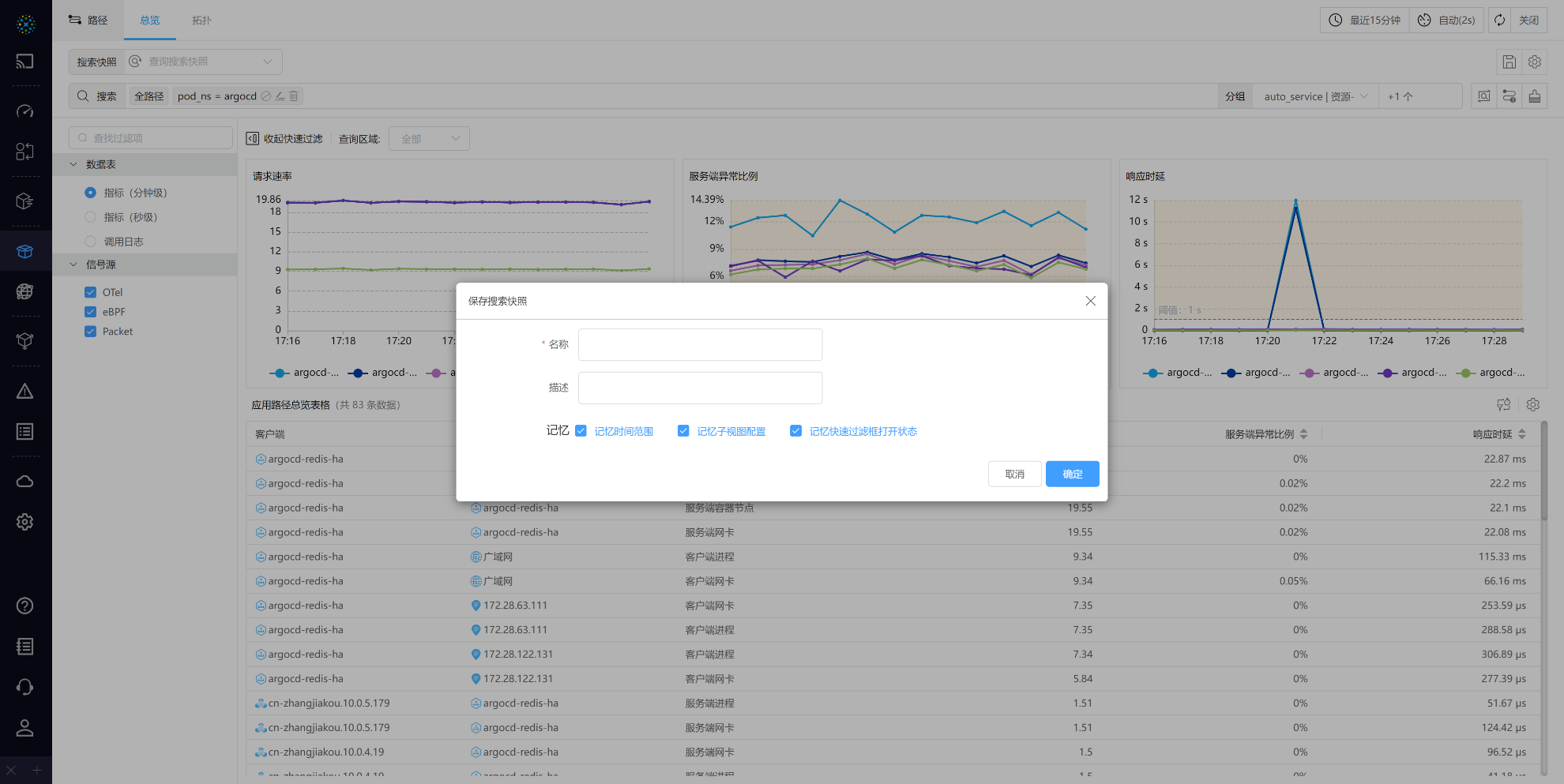
6_3.png
Users can save the current page's search conditions by clicking the Save icon, and add names and descriptions for these saves, while also supporting remembering the time range of the search and the configuration of sub-views.
# 1.4 Manage Search Snapshots

6_4.png
- ① Star: Starring marks a search snapshot as important for follow-up, and gives it priority in dropdowns and tables, helping users locate search snapshots faster
- Click again to unstar
- ② Edit: Modify the
nameordescriptionof a search snapshot - ③ Share: Allows sharing of this search snapshot line with designated users (one or multiple), with the option to assign
read-onlyorread-writepermissions, also displaying the number of times it has been shared - ④ Query: The conditions of this search snapshot will open in a new page, also showing the number of queries of this snapshot
- ⑤ Set Default Load Page: Click the icon to set this search snapshot condition as the default load page for the current page
- Once set successfully, the icon will be highlighted, and the setting will take effect when re-entering from other pages
- ⑥ Delete: Deletes this search snapshot


